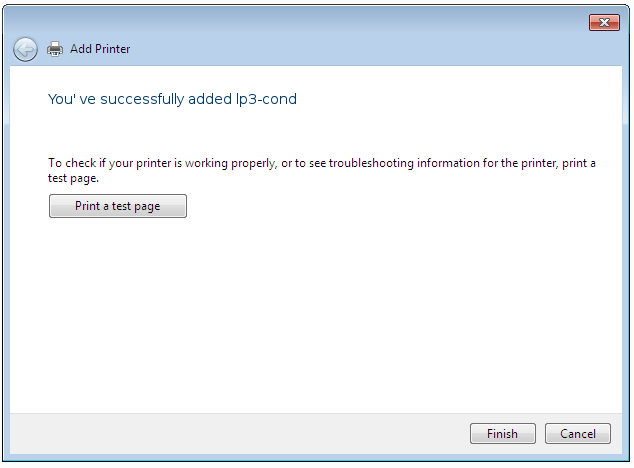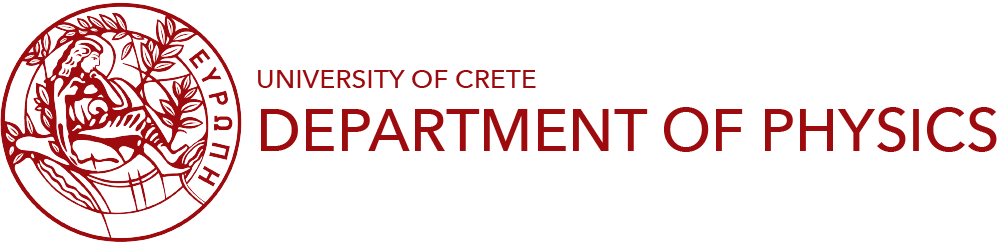Printers - General The public printers are only available by a wired internet connection on the department or via the department's VPN connection and are listed below (the name of the printer on the network is in parentheses):
- Department of Physics
- lp1-fermi: EPSON WF-C5790 (ipp://lp.physics.uoc.gr/printers/lp1-fermi), 1st Floor, Fermi (medium use inkpack color duplex printer)
- lp2: EPSON WF-C5790 (ipp://lp.physics.uoc.gr/printers/lp2), 2nd Floor, Room 225 (medium use inkpack color duplex printer)
- High Energy Physics: (Storage area 240 - locked)
- lp3-hep: OKI ES7120/B730n (ipp://lp.physics.uoc.gr/printers/lp3-hep)
- lp3-hep-colour: OKI ES7470 MFP (ipp://lp.physics.uoc.gr/printers/lp3-hep-colour)
OKI Universal Printer Driver
- Astrophysics and Space Physics (Room 209 "Coffee Room"):
- lp3-astro: Kyocera ECOSYS P3260dn (ipp://lp.physics.uoc.gr/printers/lp3-astro) (heavy-duty use laser B&W duplex printer)
- lp1-astro: EPSON L6190 (lp1-astro.physics.uoc.gr) (light use inkjet color duplex printer/scanner)
- lp2-astro: Kyocera M2535 (lp2-astro.physics.uoc.gr) (medium use B&W duplex printer/scanner)
If the appropriate drivers are not already available by the OS of your computer, you need to download them from the corresponding pages of the manufacturers (OKI, HP, Xerox, Kyocera)
Instructions about installing the printers on OS Linux, Windows and MacOSX are given below.
Installation Instructions for Linux
- Open the "Printer Configuration Tool" (or the appropriate tool depending on the distribution you use) from the "Administration → Printing" and click "Add"
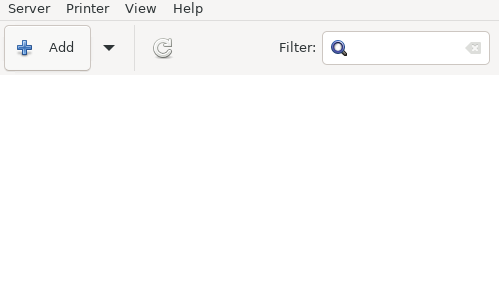
-
In the "Network Printer" select "Internet Printing Protocol (ipp)" and insert the printer’s name (e.g. ipp://lp.physics.uoc.gr/printers/lp2 for lp2) in the appropriate field
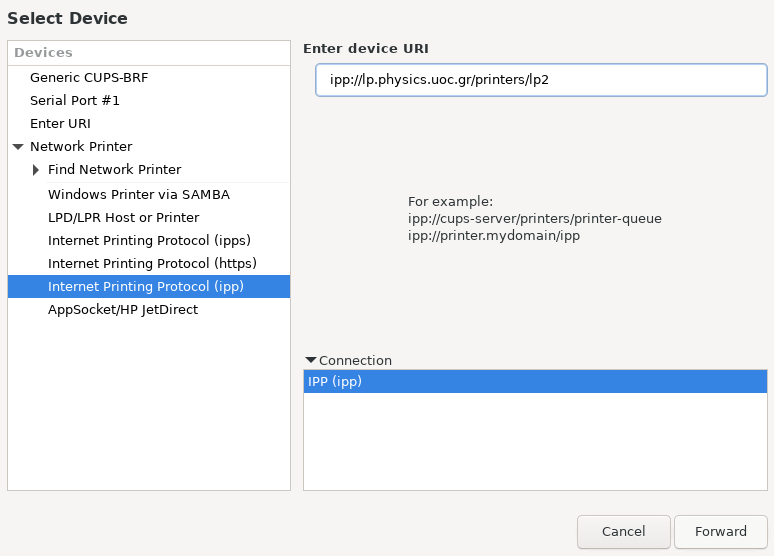
-
If the printer is not automatically recognized by the OS, select the printer from the list that appears and afterwards select the appropriate driver. Note: for lp3-color, you will need to download a suitable PPD driver from the site of OKI and place it in the directory "/usr/share/cups/model/ " with permissions 644. Besides, you will need to download the appropriate filter, which should be copied into the "/ usr / lib / cups / filter" with 755 permissions and ownership root: root. Both these files are available in a package called "Color_Unix_Linux.tar_tcm3" from the site of OKI
Installation Instructions for MacOSX 10.8+
- Open System Preferences and choose Printers & Scanners
- Press + (-plus) sign to add the printer
- Select the icon IP from the Print & Scan window
- In the Adress section enter: lp.physics.uoc.gr:631
- In the Protocol section select: Internet Printing Protocol - IPP
- In the Queue section enter: /printers/lp2 for lp2 printer
- if the automatic installation of the driver fails, then select the appropriate printer driver from Select Software
-
if the specific model of the printer or the relevant driver is not listed in the list of printers, select Generic PostScript Printer . In this case, although the printer will function properly, certain specialized functionality will not be available.
-
- click Add to complete the installation
Upon completion of the process, we recommend that you send a test page to the printer to verify that the process is successfully completed.
Installation Instructions for Windows 7+
The basic process for adding printers on Windows 7, 8 and 10 is almost the same. Minor variations in icons may exist. Here we present the process for Windows 10:
- Select START and then click on 'Settings'
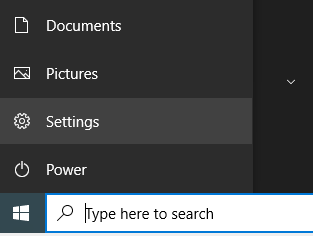
- Then write "printers" and click 'Add a printer or scanner'
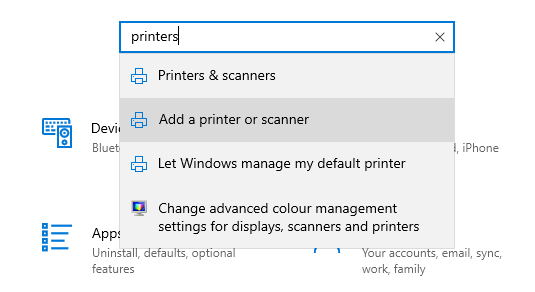
- Click on 'Add a printer or scanner'
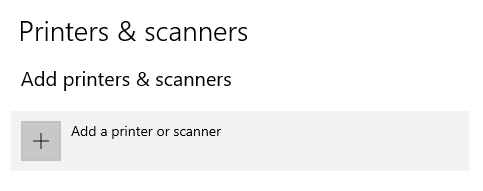
- Click on 'The printer that I want is not listed'
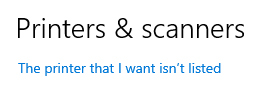
- Clock 'Select a shared printer by name', and then write "http://lp.physics.uoc.gr:631/printers/lp2" for lp2 printer. Then click 'Next'
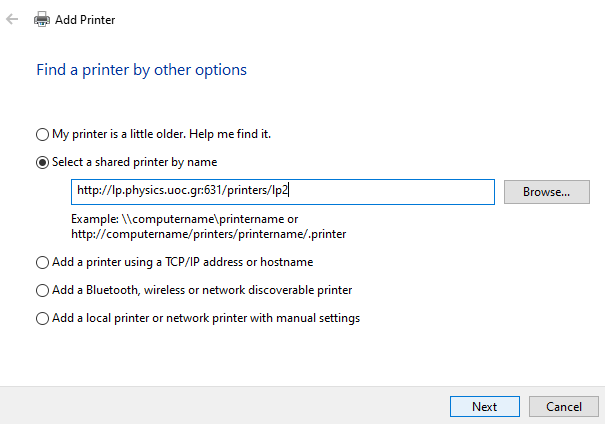
- Windows will attempt to recognize the printer and install the appropriate driver. If this procedure fails, it will show you a list of printers and potential drivers, from which you should choose the appropriate one for the printer you want to install. If the printer is not listed, you need to download the relevant software from the manufacturer's page and follow the proposed installation process.
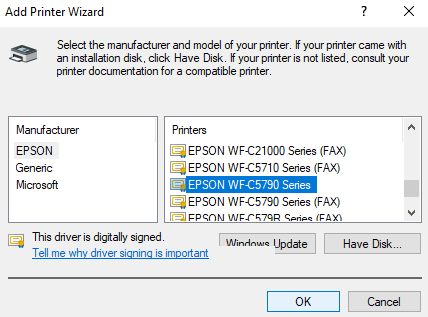
-
Click 'Next'
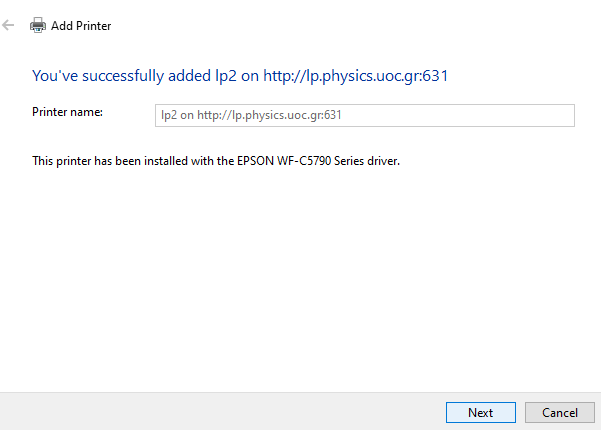
- Select 'Do not share this printer' and then Next
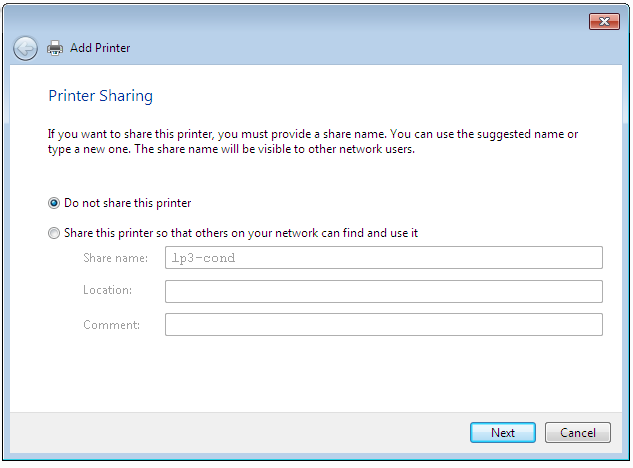
- Upon completion of the process, we recommend that you send a test page to the printer to verify that the process has been completed successfully.